React Ecosystem - Building a BlogPost application with React and React Hooks
1. Building a Blog Post application
Let's create a blog post application. It will have below features:
- Option to search blog posts.
- Option to list blog posts.
- Option to show blog post.
-
Create a new project with
npx create-react-app react-blog-posts --template typescriptcommand. -
Create
BlogPosts.tsxcomponent undersrc/componentsfolder andIBlogPostmodel undersrc/models.
import React from 'react';
import IBlogPost from '../models/IBlogPost';
interface IBlogPostsProps {
posts: Array<IBlogPost>
}
function BlogPosts(props: IBlogPostsProps) {
return (
<div className="blog-container">
<ul className="blog-posts">
{
props.posts.map(post => <li key={post.id}>{post.title}</li>)
}
</ul>
</div>
);
}
export default BlogPosts;interface IBlogPost {
id: number
title: string
content: string
author: string
postedOn: string
tags: string[]
}
export default IBlogPost;Explanation
We have created
BlogPostsfunction which takes parameter of typeIBlogPostsProps. This type contains array of posts of typeIBlogPost. We are only showing title of the Blog Post in this component. Shortly, we will update this component and extract listing ofBlogPostsas seperate component. For now, Let's updateApp.tsxand useBlogPoststo show dummy posts.
function App() {
return (
<div className="App-Container">
<BlogPosts posts={POSTS}/>
</div>
);
}You can get the dummy posts array from here.
-
Run the application
npm run startand you will see the page loaded with post titles.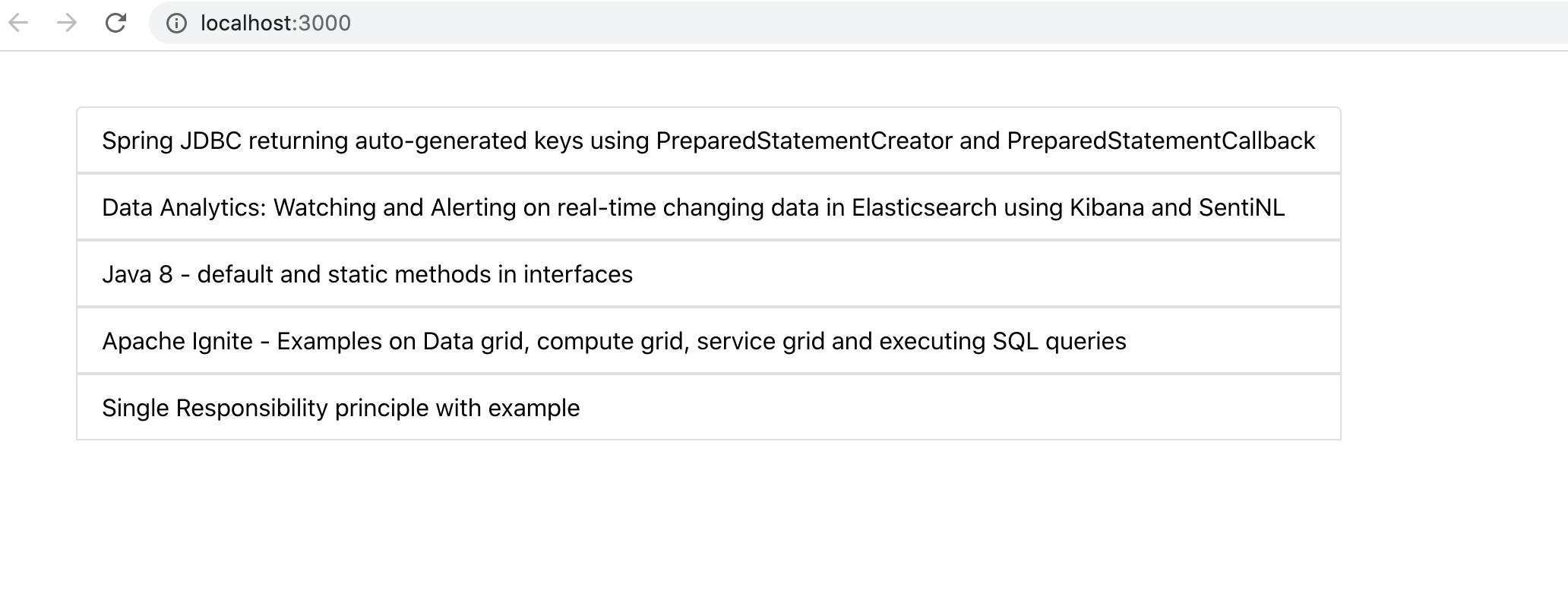
-
Now, Let's create a new component
BlogPost.tsxwhich will show the selected blog post.
import React from 'react';
import IBlogPost from '../models/IBlogPost';
import './BlogPost.css';
interface IBlogPostProps {
post: IBlogPost
}
function BlogPost(props: IBlogPostProps) {
const post = props.post
return (
<div className='blog-post'>
<div className='blog-post-title'>{post.title}</div>
<div className='blog-post-body'>{post.content}</div>
<div className='blog-post-footer'>
<div className='blog-author'>{`By ${post.author} at ${post.postedOn}`}</div>
<div className='blog-tags'>
<div key='tags-label'>Tags: </div>
{post.tags.map(tag => <div key={tag}>{tag}</div>)}
</div>
</div>
</div>
);
}
export default BlogPost;- Create a new component
BlogListing.tsxto list the available posts to read.
import React from 'react';
declare type IBlogPostData = {
id: number
title: string
}
interface IBlogListing {
blogPosts: IBlogPostData[]
selectedBlogPost: number
onClick: (id: number) => void
}
function BlogListing(props: IBlogListing) {
return(
<div className='blog-listing'>
<ul className="blog-posts">
{
props.blogPosts.map(post => <li className={props.selectedBlogPost === post.id ? 'active' : ''} key={post.id} onClick={() => props.onClick(post.id)}>{post.title}</li>)
}
</ul>
</div>
);
}
export default BlogListing;In this component, we have declared
IBlogPostDataas type which holds id and title of the blog to be listed. This component takes collection of posts, selectedBlogPost(active post) and onClick function (action to perform when link is clicked) as arguments.
- Now, update
BlogPosts.tsxcomponent and useBlogListingandBlogPostin it.
function BlogPosts(props: IBlogPostsProps) {
/*1.*/const firsBlogPost = props.posts && props.posts.length > 0 ? props.posts[0] : null;
/*2.*/const [ selectedBlogPost, setSelectedBlogPost ] = useState<IBlogPost | null>(firsBlogPost);
/*3.*/function onBlogPostLinkClick(id: number): void {
const selectedBlogPost = props.posts.find(post => post.id === id);
setSelectedBlogPost(!!selectedBlogPost ? selectedBlogPost : null);
}
return (
<div className="blog-container">
<BlogListing
selectedBlogPost={selectedBlogPost?.id ?? 0}
blogPosts={props.posts.map(post => { return {id: post.id, title: post.title }})}
/*4.*/onClick={onBlogPostLinkClick}
/>
{!!selectedBlogPost ? <BlogPost post={selectedBlogPost}/>: null }
</div>
);
}
export default BlogPosts;Explanation
- At line 1, we retrieve the first post from list of posts passed in this component.
- At line 2, We are using React hook
useStatefor local state management. We are using this to mamange state for selected post to be shown inBlogPost.tsxcomponent.- At line 3, we declared a function which updates the
selectedBlogPostin local state.- At line 4, we are passing
onBlogPostLinkClickfunction as an argument toBlogListing.tsx. This function will get called when you click on the any of the post link inBlogListing.tsxcomponent.
- Run the application
npm run startand you will see the page loaded with first post as selected as shown in below screenshot.
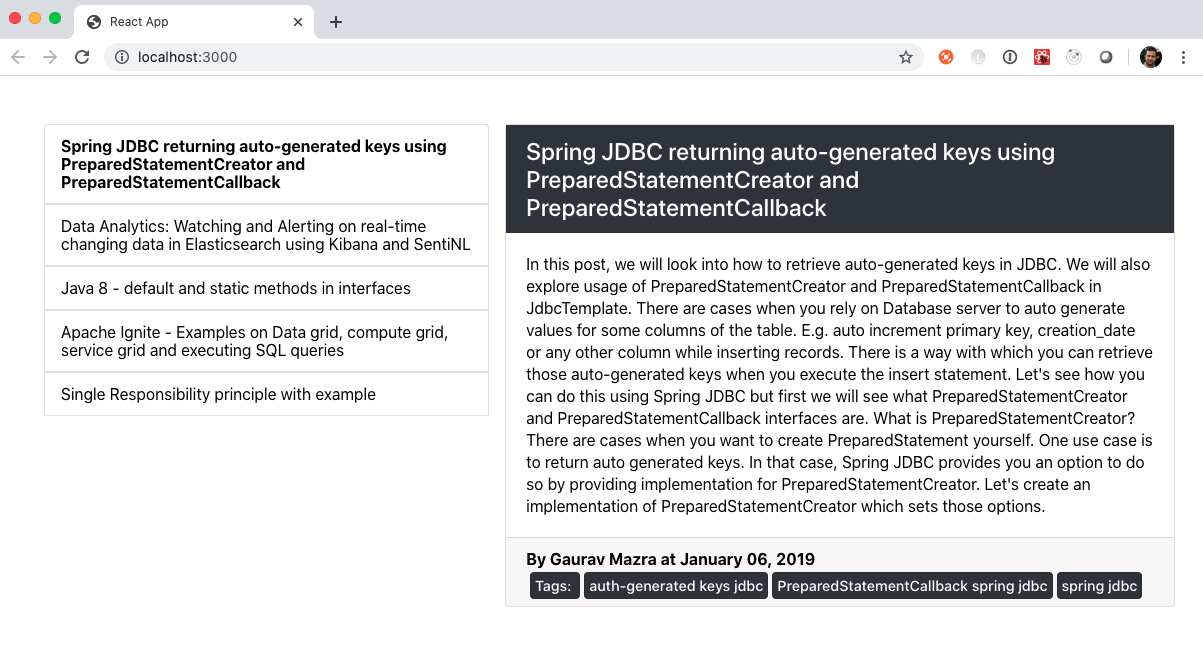
- Now, we will add option to search blog posts either by title or tags. Create a component
BlogSearch.tsxundersrc/componentsfolder.
import React, { ChangeEvent } from 'react';
import { SearchType } from '../models/SearchType';
interface IBlogSearchProps {
searchText: string
selectedSearchOn: string
onSearchChange: (searchText: string, searchType: SearchType) => void
onSearchButtonClick: () => void
}
function BlogSearch(props: IBlogSearchProps) {
function onSearchTextChange(event: ChangeEvent<HTMLInputElement>): void {
props.onSearchChange(event.target.value, SearchType.SEARCH_TEXT)
}
function onSearchOnChange(event: ChangeEvent<HTMLSelectElement>): void {
props.onSearchChange(event.target.value, SearchType.SEARCH_ON)
}
return(
<div className="blog-search-container">
<div className='blog-search-title'>Search Blog</div>
<div className='blog-search-body'>
<input type="text" className="form-control" autoComplete="off" value={props?.searchText ?? ''} onChange={onSearchTextChange}/>
<select value={props.selectedSearchOn} className='form-control' onChange={onSearchOnChange}>
<option value='tag'>Tags</option>
<option value='title'>Title</option>
</select>
<button type="button" className="form-button" onClick={props.onSearchButtonClick}>Search</button>
</div>
</div>
);
}
export default BlogSearch;Explanation
This component expects four properties; searchText (text to be searched), selectedSearchOn(Whether it is tag or title search) and two functions one for whenever there is a change in the Search Text or Search On fields and other function for when Search button is clicked. These functions are passed on from top component
BlogPosts.tsxbecause we are doing local state management in that component and all other components are stateless.We also updated
BlogListing.tsxto useBlogSearch.tsxcomponent. We also changed this component; it takes the four more properties used byBlogSearch.tsxcomponent. Finally, we have updatedBlogPosts.tsxcomponent.
import React, { useState } from 'react';
import IBlogPost from '../models/IBlogPost';
import './BlogPosts.css';
import BlogListing from './BlogListing';
import BlogPost from './BlogPost';
import { SearchType } from '../models/SearchType';
interface IBlogPostsProps {
posts: Array<IBlogPost>
}
function BlogPosts(props: IBlogPostsProps) {
function findFirstPost(posts: Array<IBlogPost>) : IBlogPost | null {
return posts && posts.length > 0 ? posts[0] : null;
}
/*1.*/const [ posts, setPosts ] = useState(props.posts)
/*2.*/const [ showingPost, setShowingPost ] = useState<IBlogPost | null>(findFirstPost(posts));
/*3.*/const [ searchText, setSearchText ] = useState<string>('');
/*4.*/const [ selectedSearchOn, setSelectedSearchOn ] = useState<string>('tag')
/*5.*/function onBlogPostLinkClick(id: number): void {
const newShowingPost = posts.find(post => post.id === id);
setShowingPost(!!newShowingPost ? newShowingPost : null);
}
/*6.*/function onChangeHandler(value: string, searchType: SearchType) : void {
if (SearchType.SEARCH_TEXT === searchType) {
setSearchText(value)
} else {
setSelectedSearchOn(value)
}
}
function isMatched(value: string) {
return value.toLowerCase().includes(searchText.toLowerCase())
}
function filterPost(post: IBlogPost) {
if (selectedSearchOn === 'title') {
return isMatched(post.title)
} else {
return post.tags.some(isMatched)
}
}
/*7.*/function onSearch() {
if (searchText !== '') {
const foundPosts = props.posts.filter(filterPost)
setShowingPost(findFirstPost(foundPosts))
setPosts(foundPosts)
} else {
setShowingPost(findFirstPost(props.posts))
setPosts(props.posts)
}
}
return (
<div className="blog-container">
<BlogListing
showingPost={showingPost?.id ?? 0}
blogPosts={posts.map(post => { return {id: post.id, title: post.title }})}
onClick={onBlogPostLinkClick}
searchText={searchText}
onSearchChange={onChangeHandler}
onSearchButtonClick={onSearch}
selectedSearchOn={selectedSearchOn}
/>
{!!showingPost ? <BlogPost post={showingPost}/>: null }
</div>
);
}
export default BlogPosts;
Line 1 to 4 declare posts,
showingPost,searchTextandselectedSearchOnrespectively.Line 5 defines
onClickfunction whenever post link is clicked onBlogListingcomponent. This function takes the blog id to be shown and search in the list of posts (see Line 1) in local state and updates the showingPost(see Line 2) field in the local state.Line 6 defines a
onChangefunction which get called whenever searchtext or searchon field is changing onBlogSearchcomponent. Based on search type, it either updatessearchText(see line 3) orselectedSearchOn(see line 4) in local state.Line 7 defines
onClickfunction for Search button onBlogSearchcomponent. This function updates the posts (see line 1) andshowingPost(see line 2) in the local state based onsearchText(see line 3) andselectedSearchOn(See line 4) fields in the local state.
2. Recap
We used create-react-app module to create first React project (Javascript and Typescript based). Then, we added first React component (Welcome.js and Welcome.tsx) in the projects. We started building a blog website which have functionality to list posts, search posts and show post. Then, We created BlogPosts.tsx which was only showing the name of posts. Then, we created two components BlogListing.tsx to show the list of posts and BlogPost.tsx to show the currently viewing post. Then, we added statement management in BlogPosts.tsx to show the post whenever post link is clicked in BlogListing.tsx component. Next, we added BlogSearch.tsx component to search blog based on Title or Tags.
3. What's next?
In the next post, we will introduce Redux to manage the state and reselect to add selector in the application. Stay tuned!.
Note: You can download the final source code for this application from Github.
Tags: React, React Hooks, ReactJS, Typescript
← Back home